How to Integrate Google Sign in Asp.net Core 8.0
Google Authentication
To integrate Google SignIn into your Asp.Net Core 8.0 project, we'll start by logging into the Google Developer Console. When you log in, you'll see the following window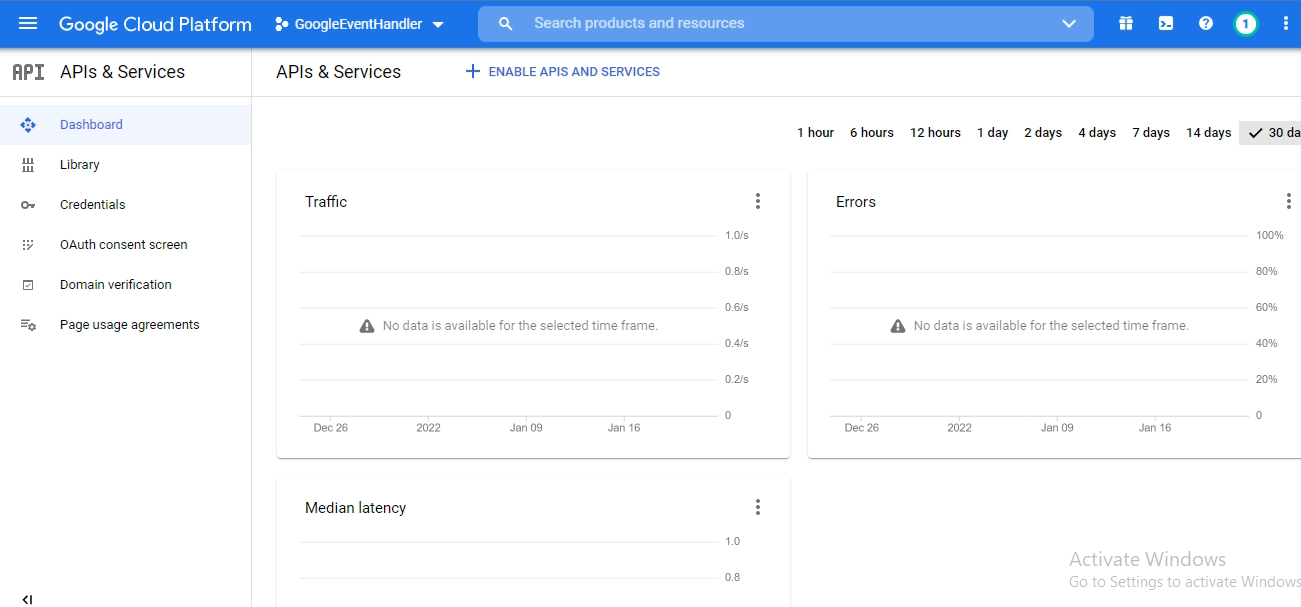
After this, you'll need to click on 'Enable APIs and Services,' as shown in the screenshot. To obtain API keys, you'll also need to create a new project on the Google Developer Console. You can see this in the next image
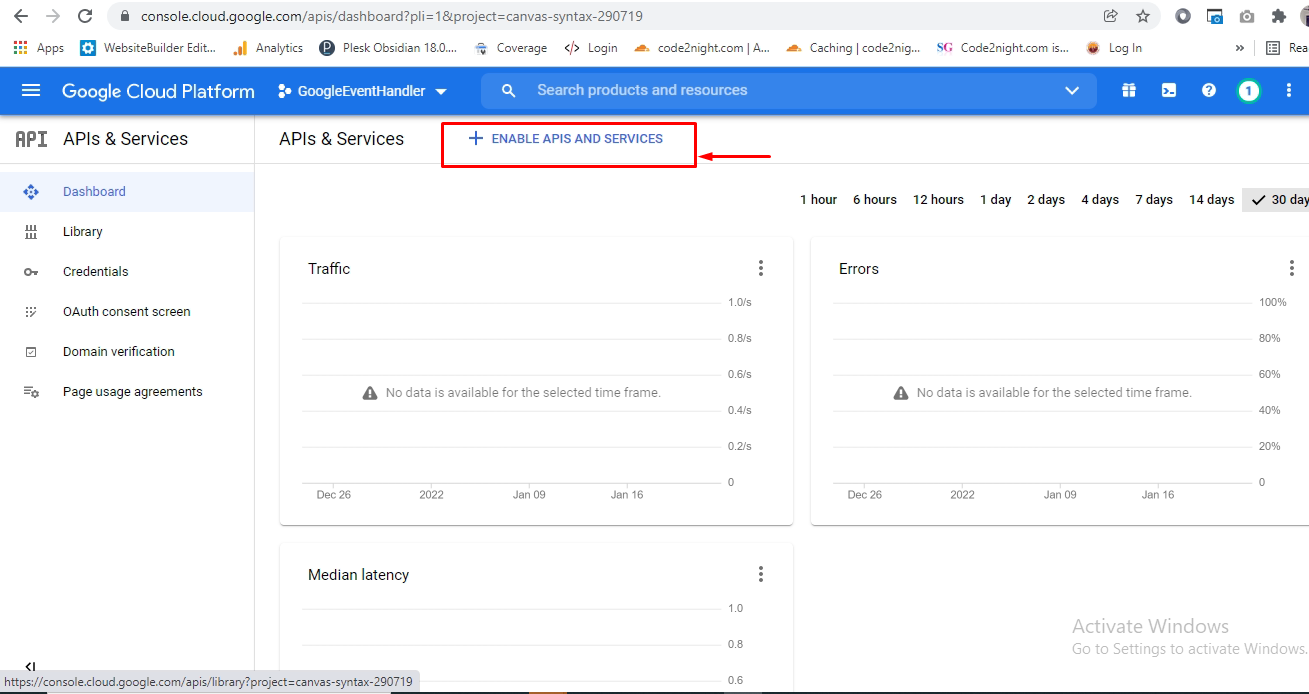
Click on the dropdown on top, as showed in the image
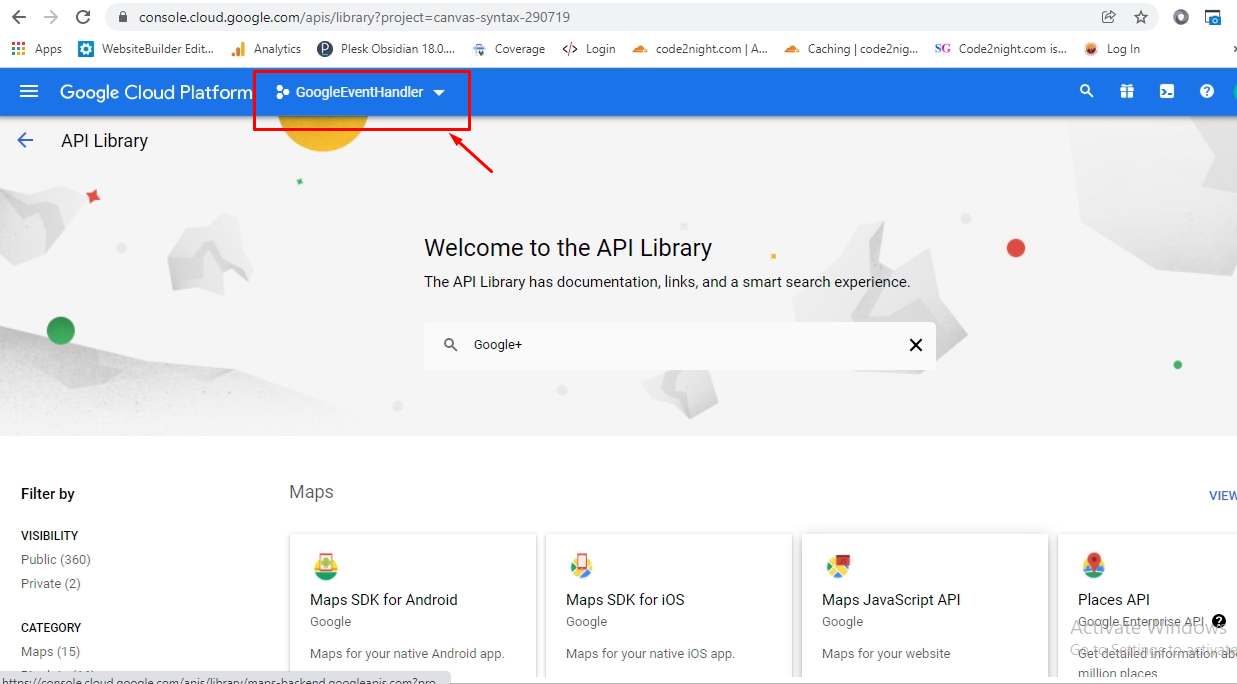
Here you will find the projects which are already created. if you want to add new project than click on new project button
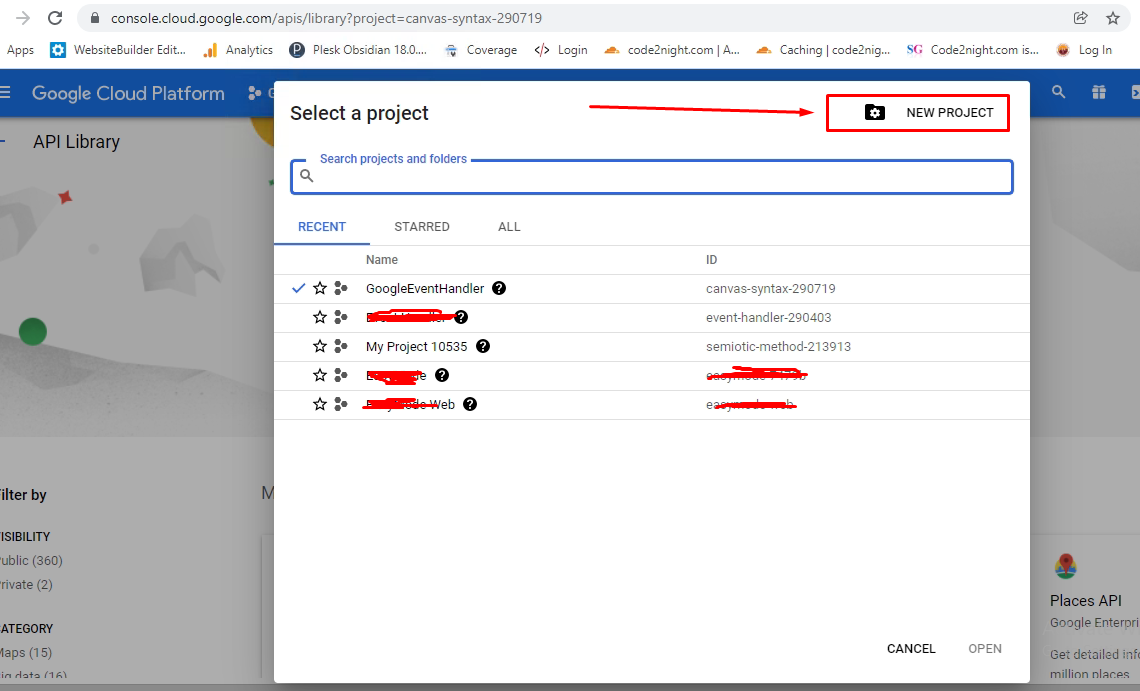
For adding the new project you have to provide the Name of project and then you can click on create
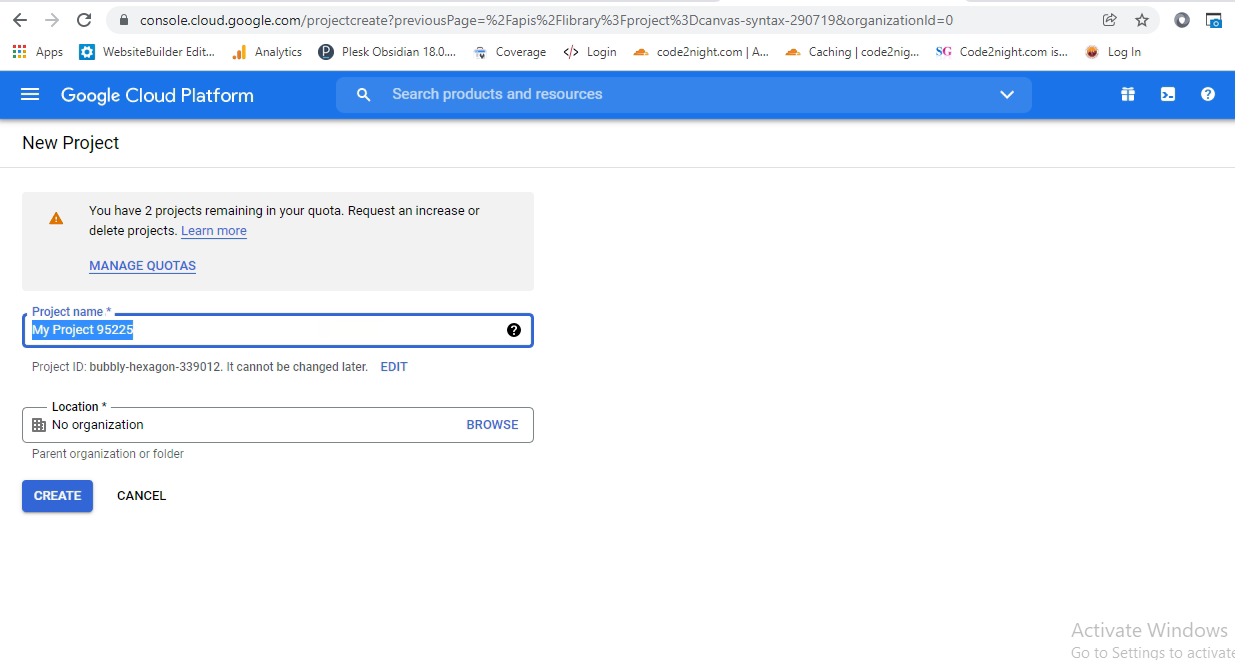
After filling the project name click on create
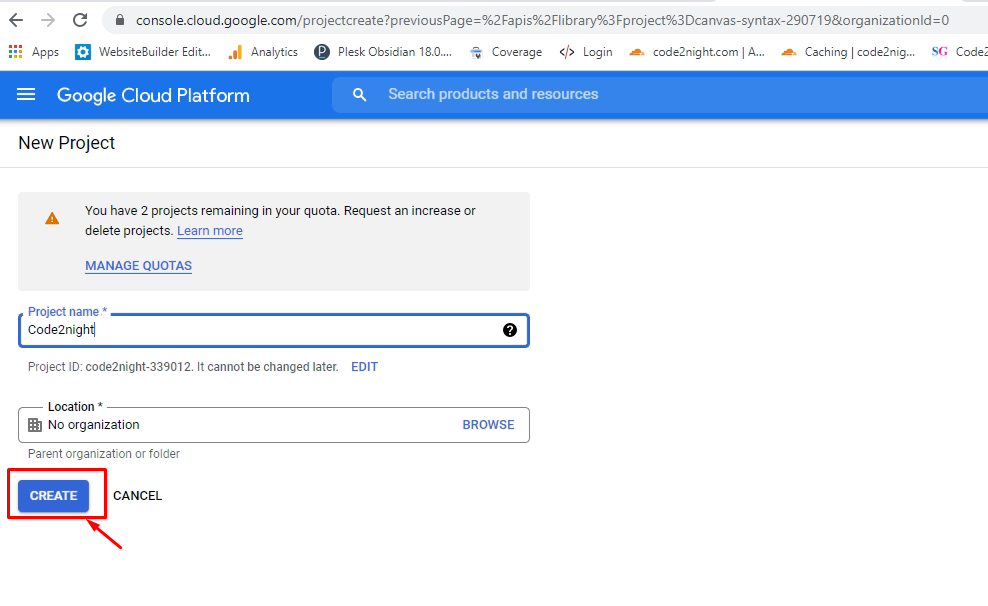
Now you have to click on Api & services and there we will enable Google + api.
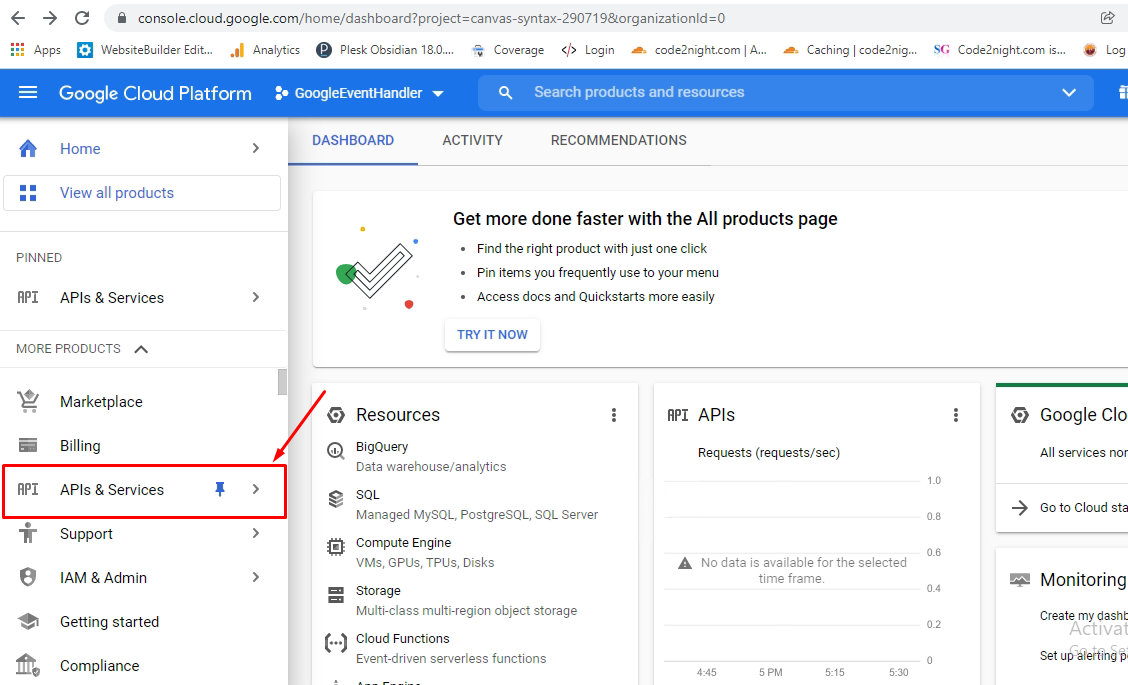
You can search the api's provided by google. We have to find out Google+ Api and click on that.
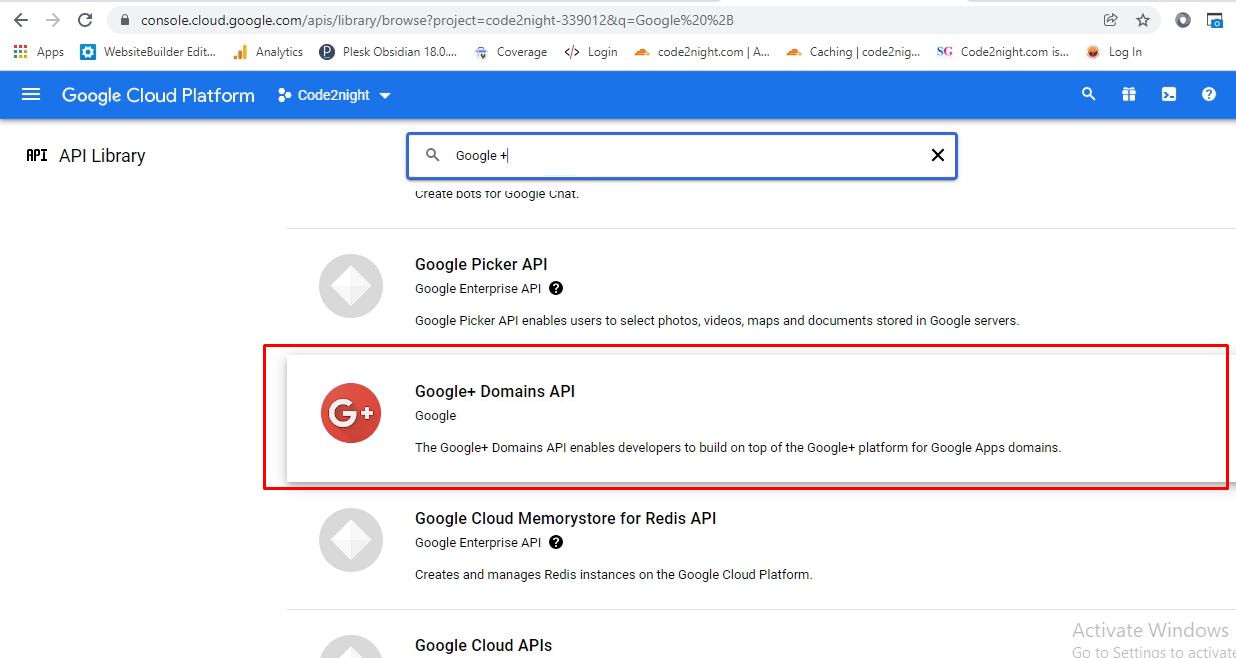
Now it will ask you to click on Enable , then this api will be added to your account and project.
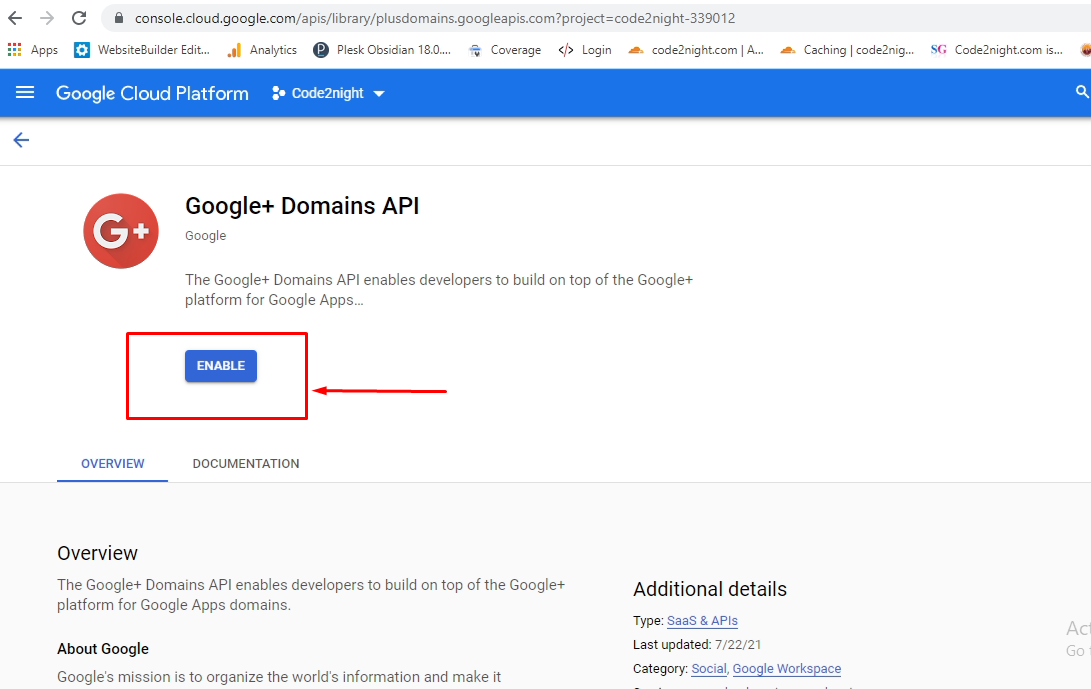
After we have enabled the Api you have to go to Oauth Consent Screen menu as you can see in next image. You have to select External in the screen and click on create
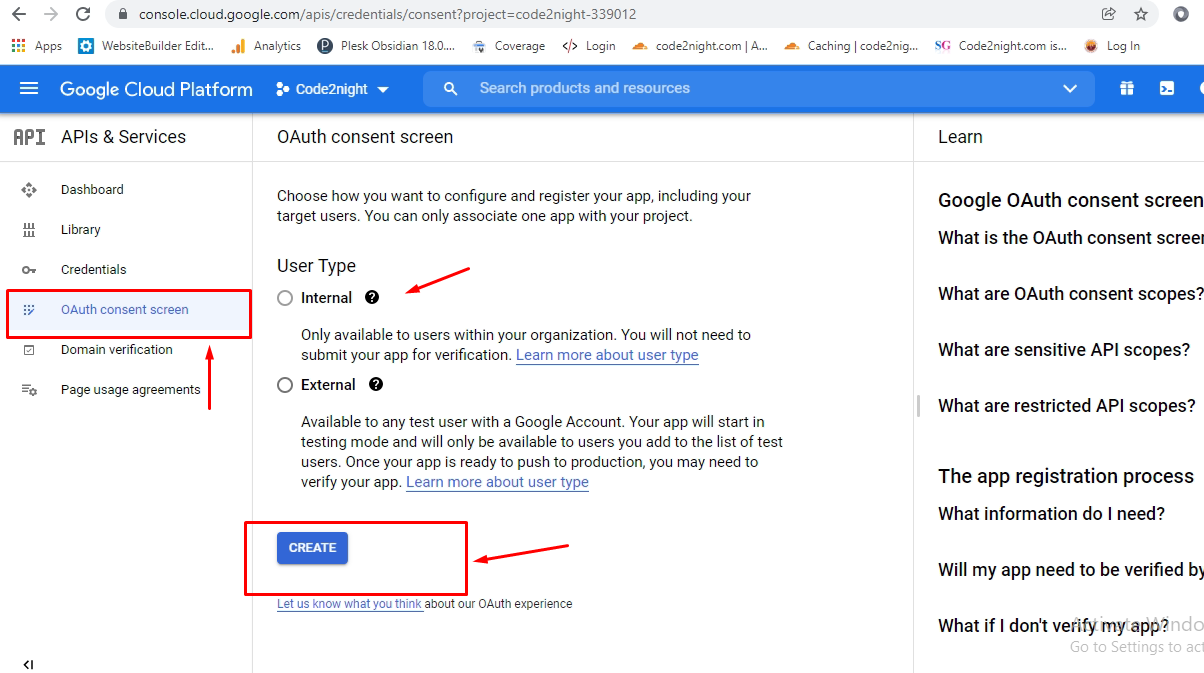
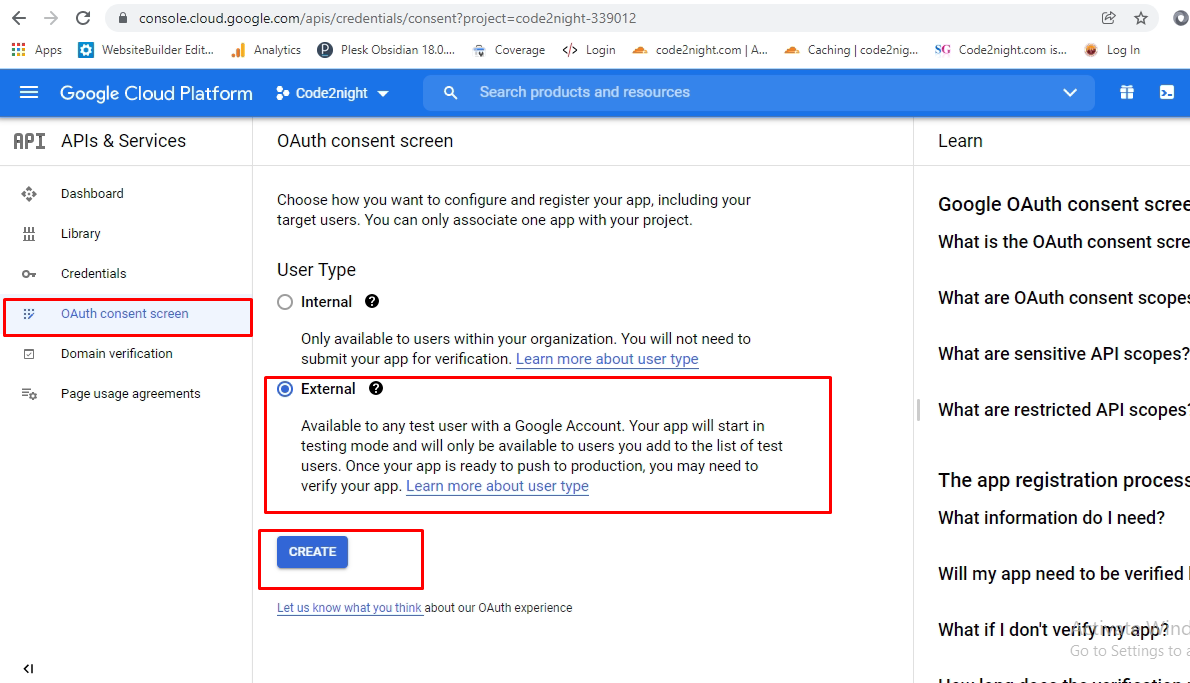
Now you will get this screen, you have to click on save and continue
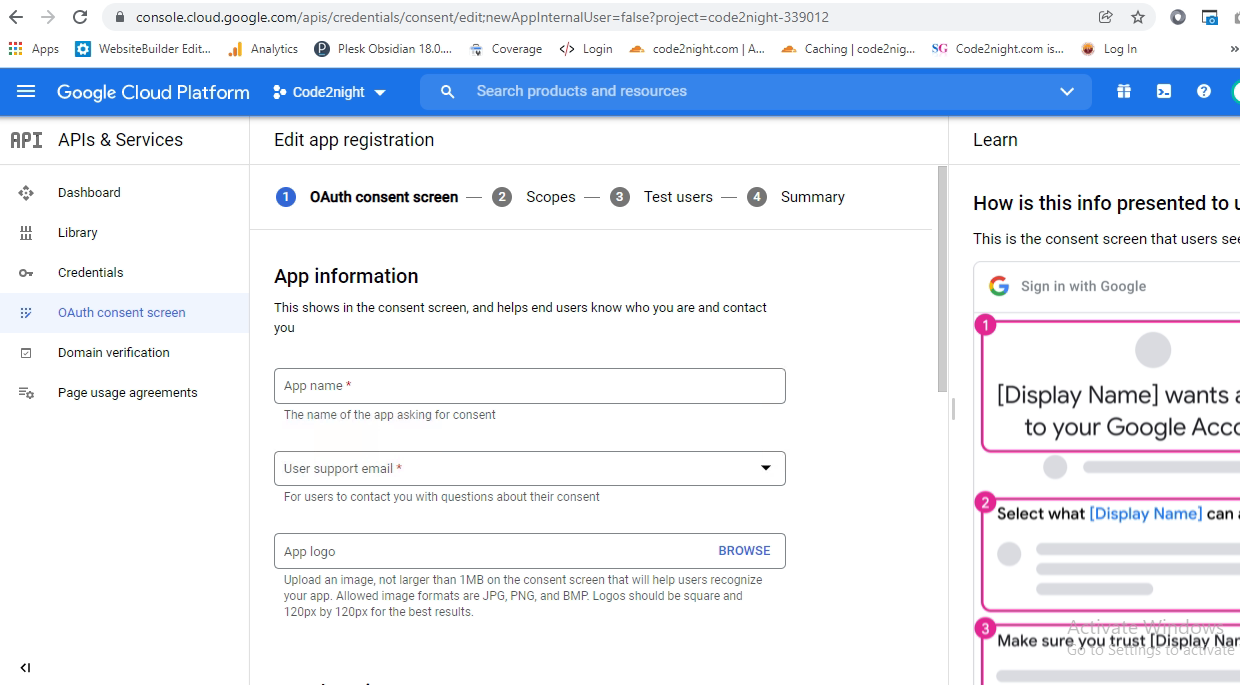

Now it will move to next step a, you can again click on Save and continue
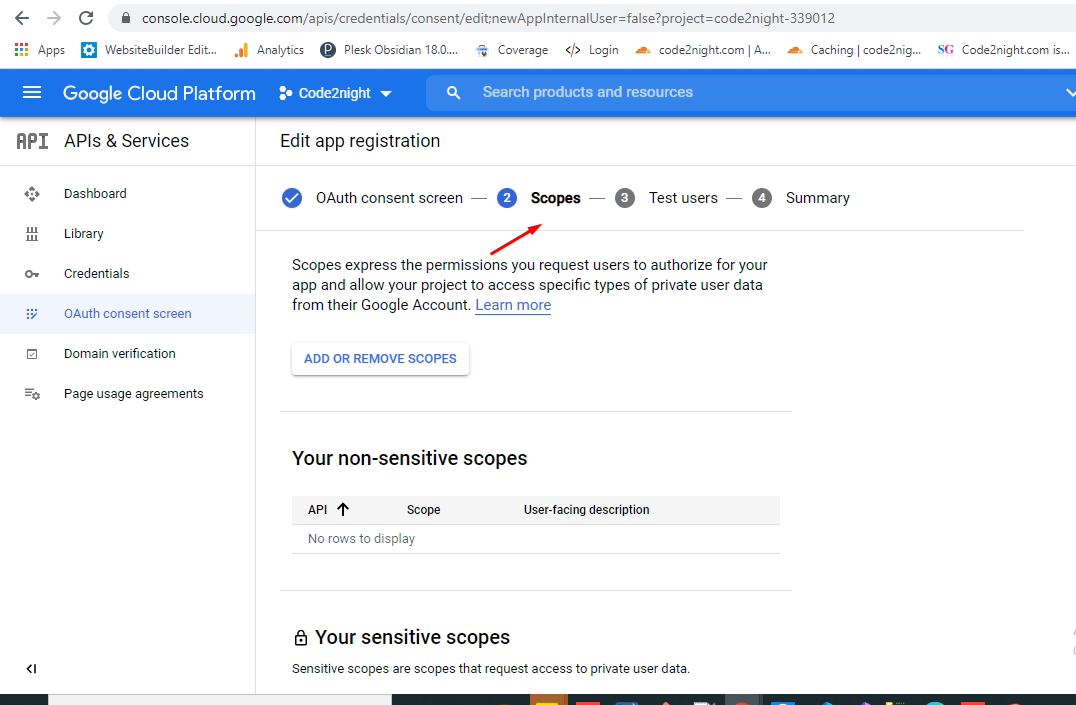
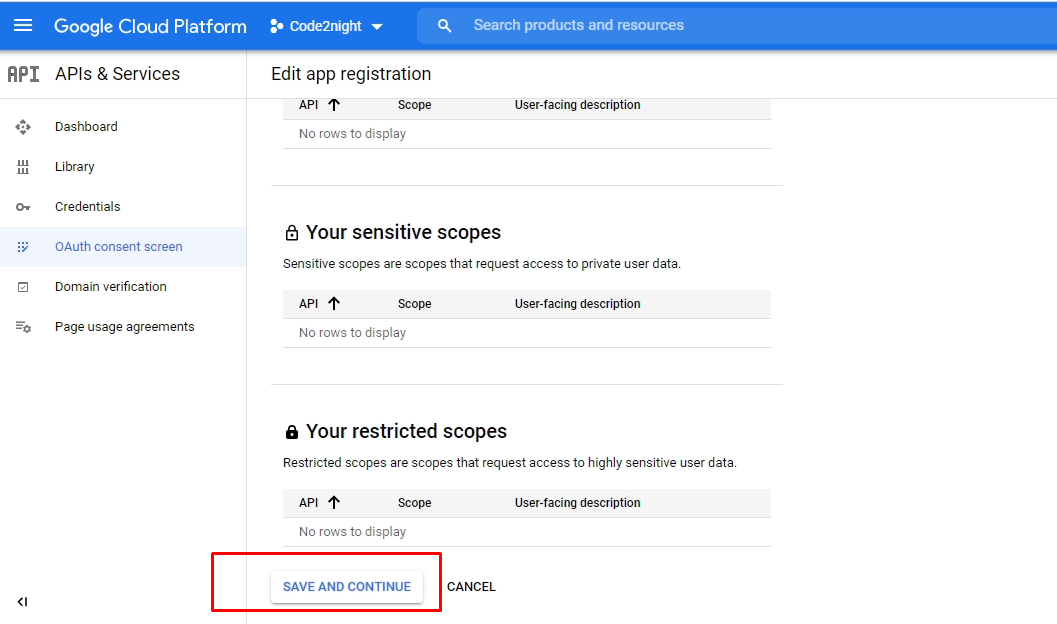
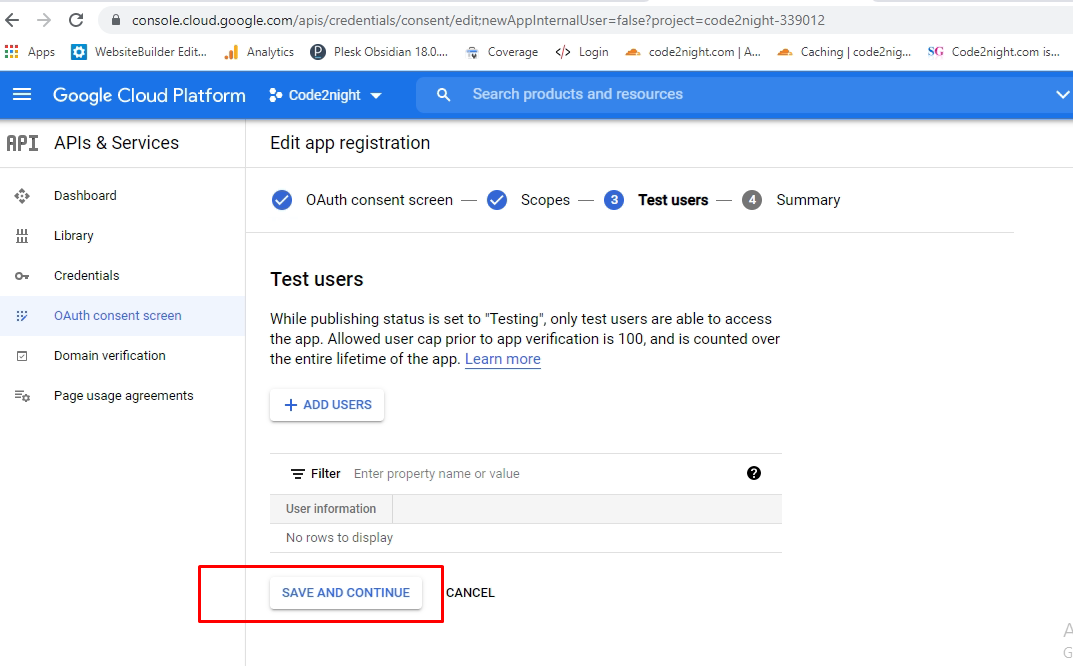
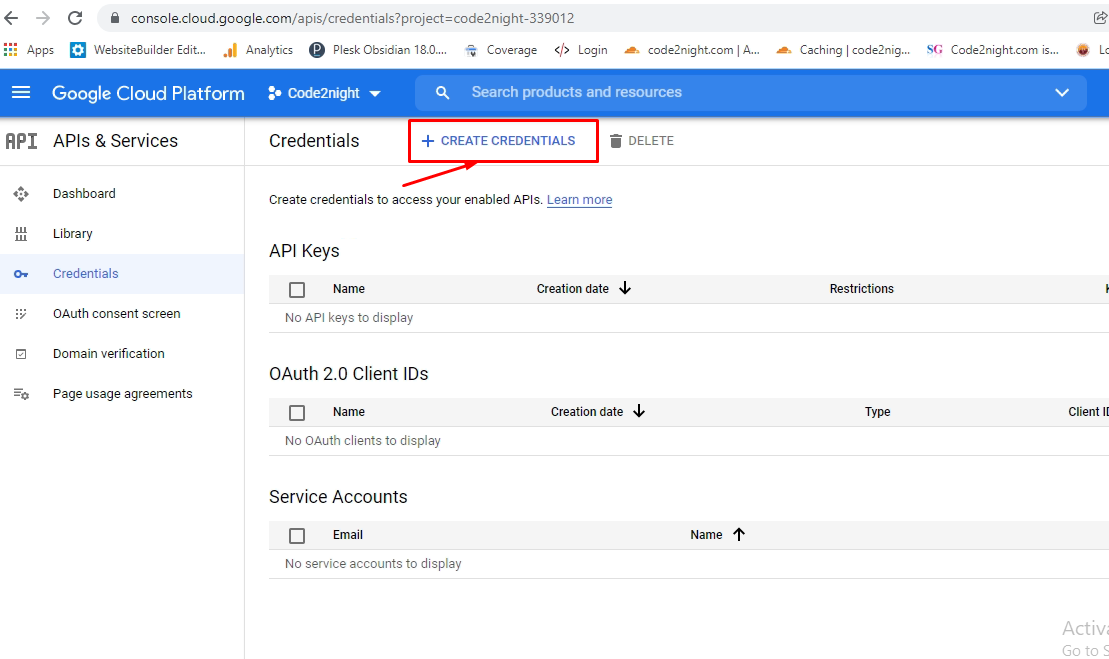
Now we have to click on Oauth Client id as showed in the image
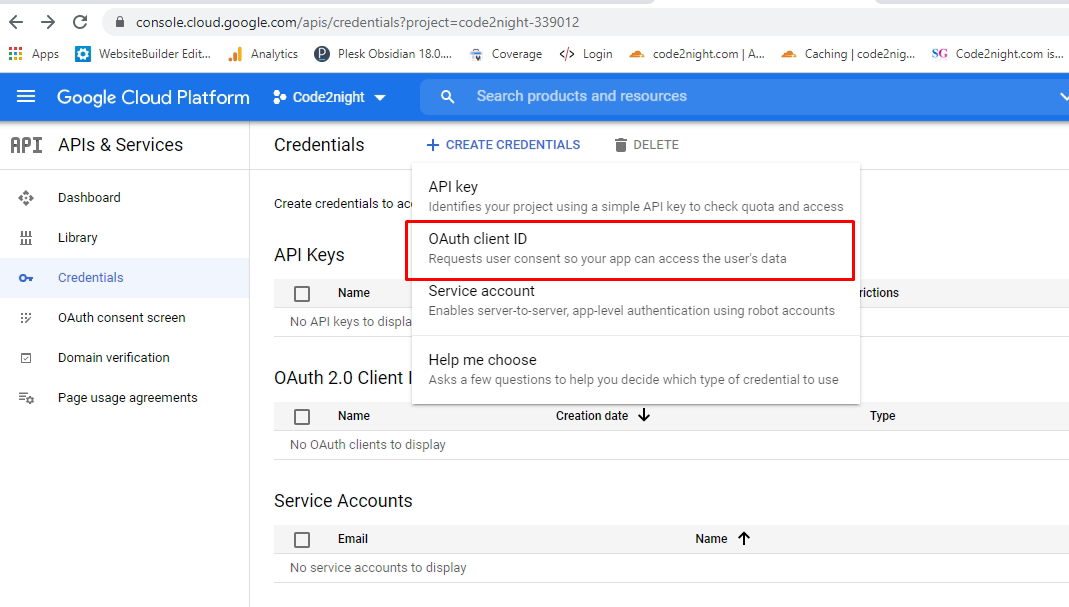 Now this screen will appear, here we have to set the callback you, this must be the url from project on which you will get callback after google login
Now this screen will appear, here we have to set the callback you, this must be the url from project on which you will get callback after google login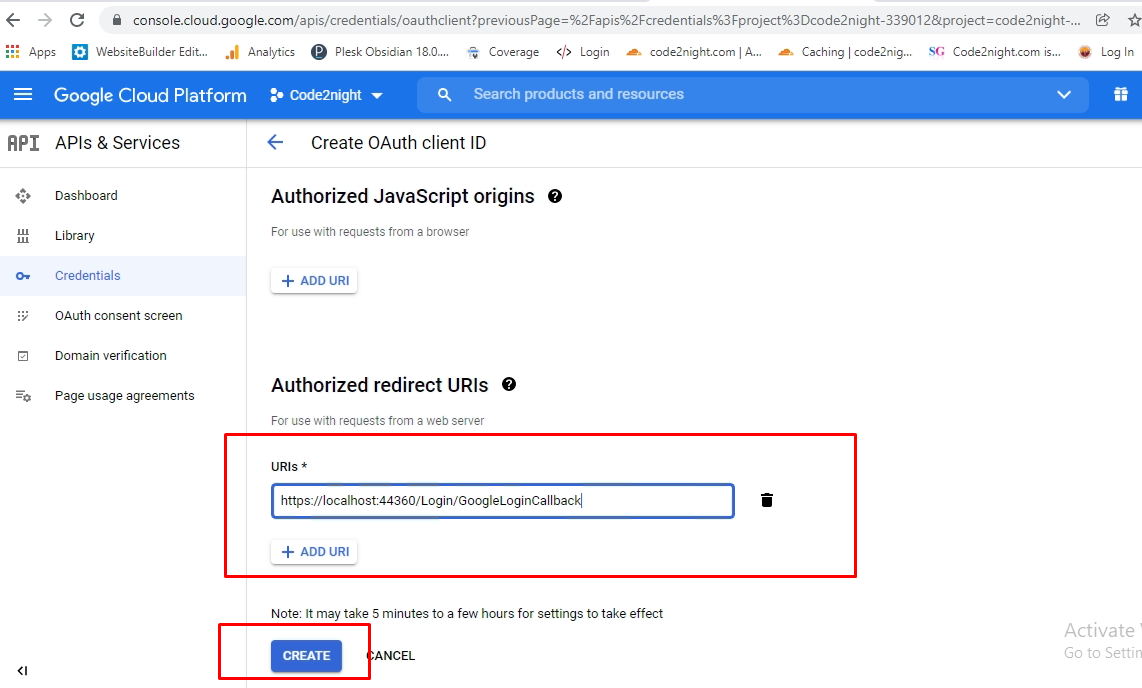
Now, you will see this window, you can copy the credential, which we will use in the project.
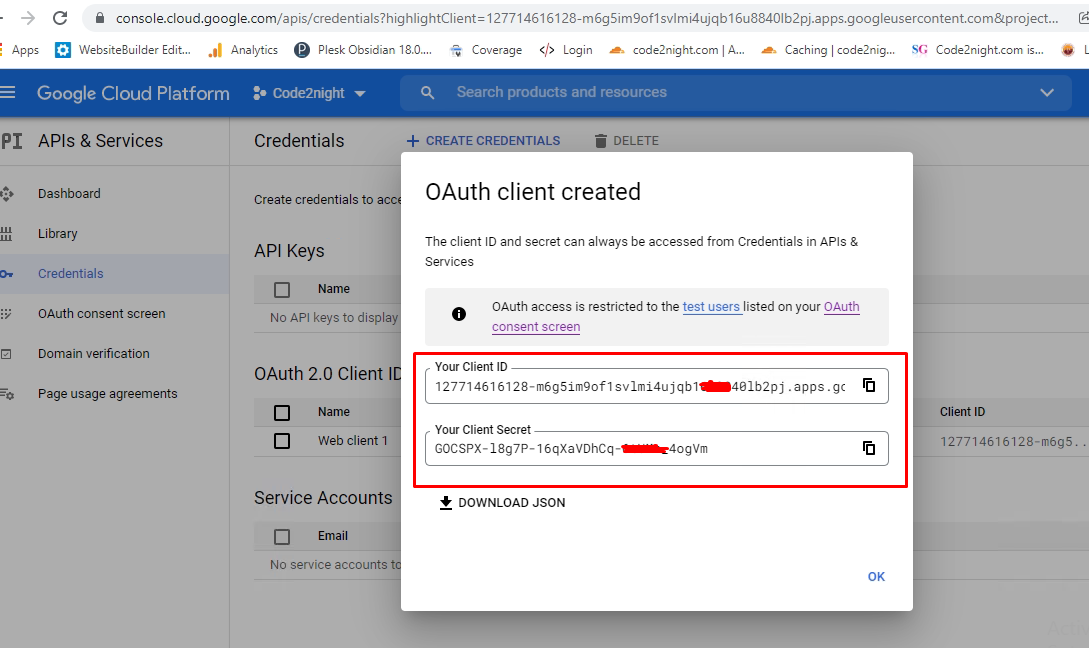
After we have got client id and client secret, we will go to our Asp.Net Core 8.0 project and add one package RestSharp as you see in the image, you have to use latest version 110.2.0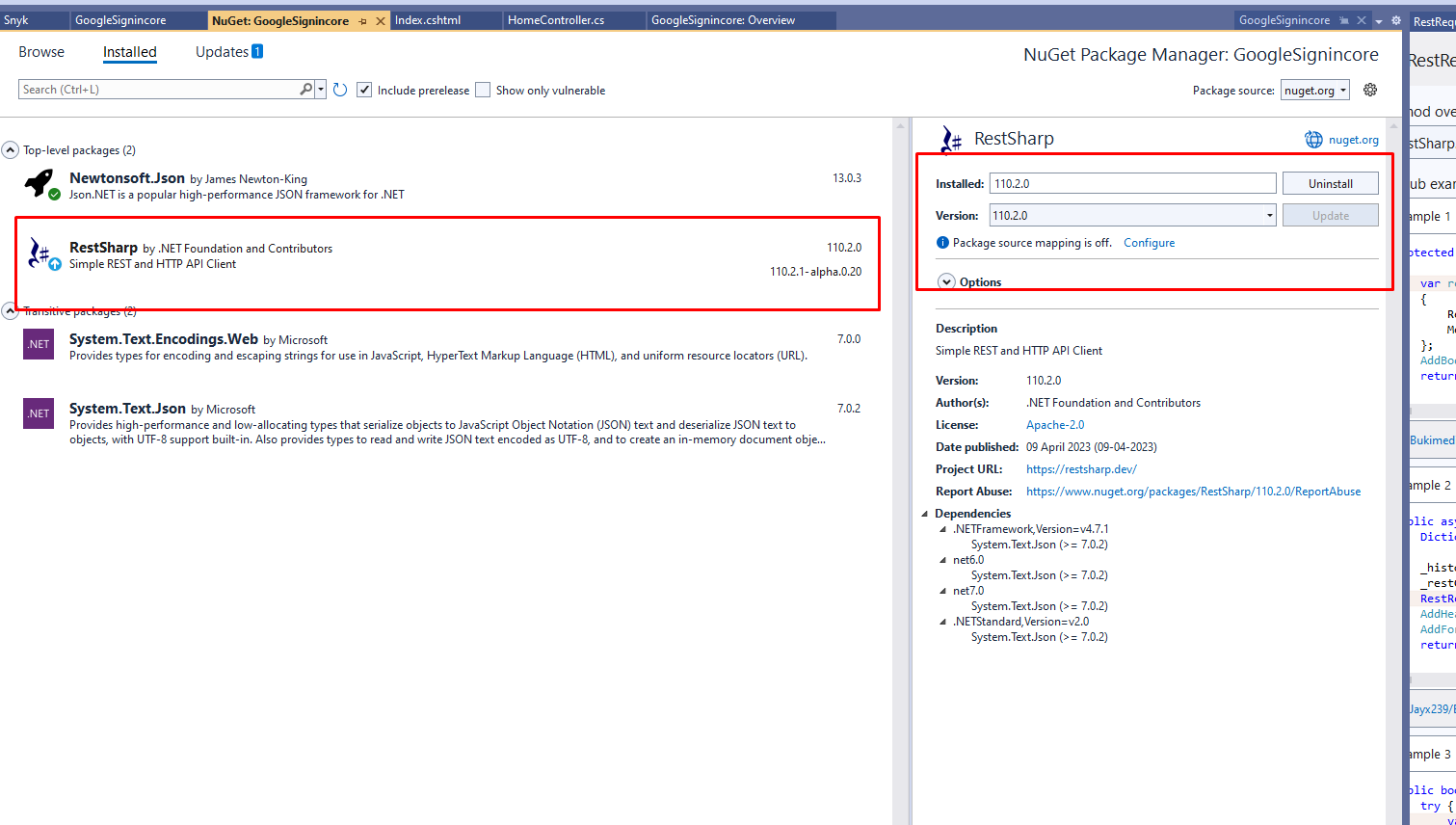
public ActionResult GoogleLoginCallback(string code)
{
if (code != null)
{
var client = new RestClient("https://www.googleapis.com/oauth2/v4/token");
var request = new RestRequest() { Method=Method.Post};
ServicePointManager.SecurityProtocol = (SecurityProtocolType)3072;
request.AddParameter("grant_type", "authorization_code");
request.AddParameter("code", code);
request.AddParameter("redirect_uri", "https://localhost:44328/Home/GoogleLoginCallback");
request.AddParameter("client_id", "Enter your clientId");
request.AddParameter("client_secret", "Enter your client secret");
RestResponse response = client.Execute(request);
var content = response.Content;
var res = (JObject)JsonConvert.DeserializeObject(content);
var client2 = new RestClient("https://www.googleapis.com/oauth2/v1/userinfo");
client2.AddDefaultHeader("Authorization", "Bearer " + res["access_token"]);
request = new RestRequest() { Method = Method.Get };
var response2 = client2.Execute(request);
var content2 = response2.Content;
var user = (JObject)JsonConvert.DeserializeObject(content2);
return RedirectToAction("Index", "Home");
}
else
{
ViewBag.ReturnData = "";
}
return View();
}You have to use this code on your controller action which was mentioned in the redirect uri section on Google Developer console. And also redirect uri must be same on Action and on Google Developer console.
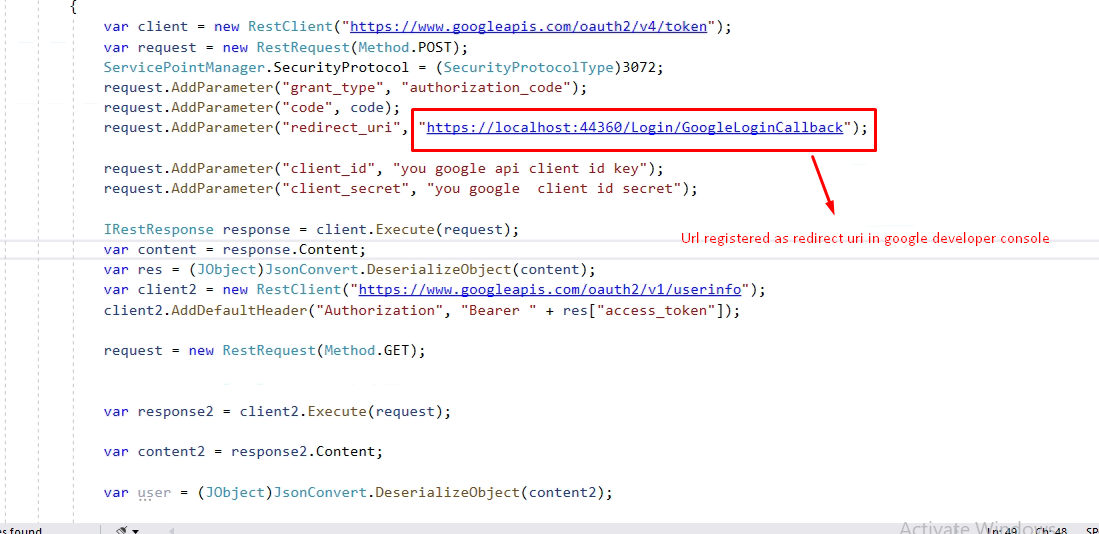
<a class="btn btn-default" href="https://accounts.google.com/o/oauth2/auth?client_id=127778789128-m6g5im9ofzcclmi4ujqb16u8840lb2pj.apps.googleusercontent.com&redirect_uri=https://localhost:44328/Home/GoogleLoginCallback&scope=https://www.googleapis.com/auth/userinfo.profile&response_type=code&state=asdafwswdwefwsdg">Goggle Log in</a>
Add this button on you view, you have to modify the redirecturl and clientid on the anchor button which we have taken, as showed in the image
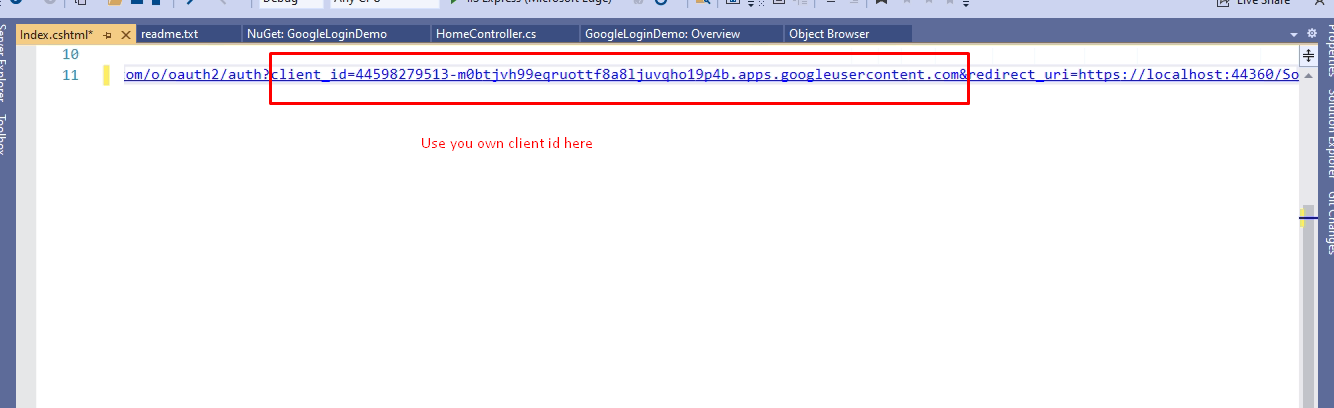
Replace these client id and redirect url, with your created credentials
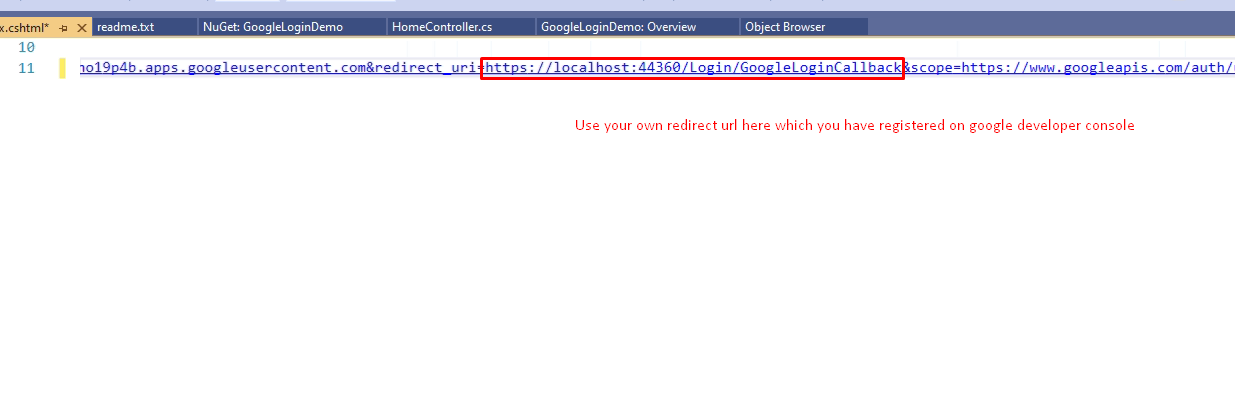
Now you can run the project and see you will see Google Login button , now on clicking that it will go to google sign in screen
This is what you will get after click on button, you can Add new google account or use existing one. On the selection, it will go to you callback method.
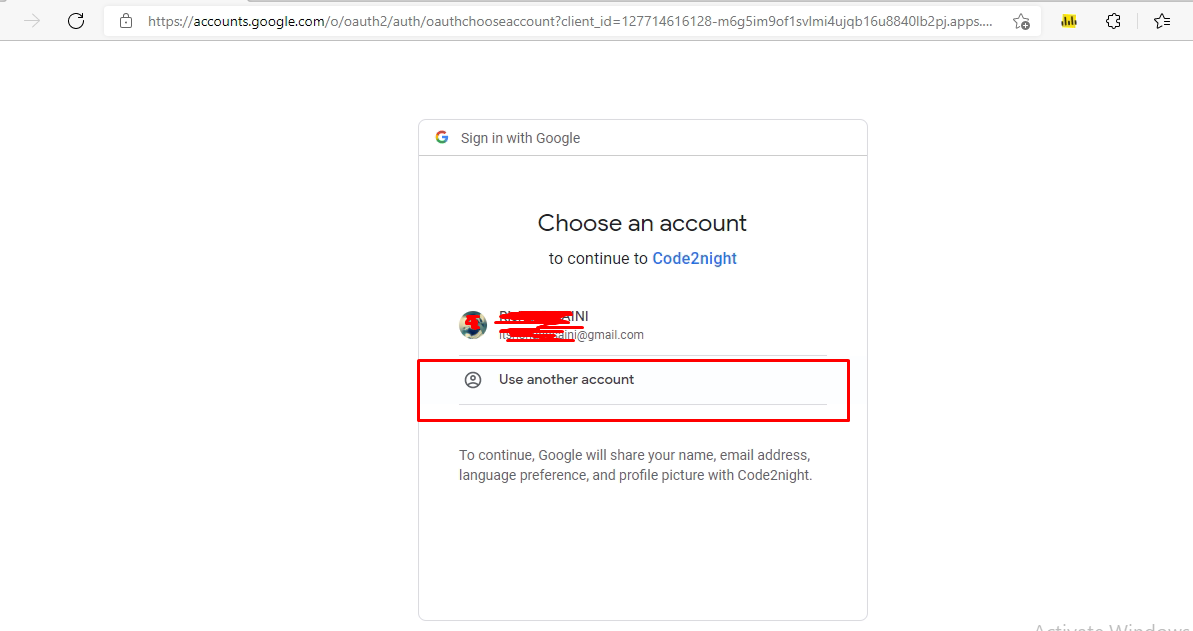
You will get the logged in user details like this in the google callback method.
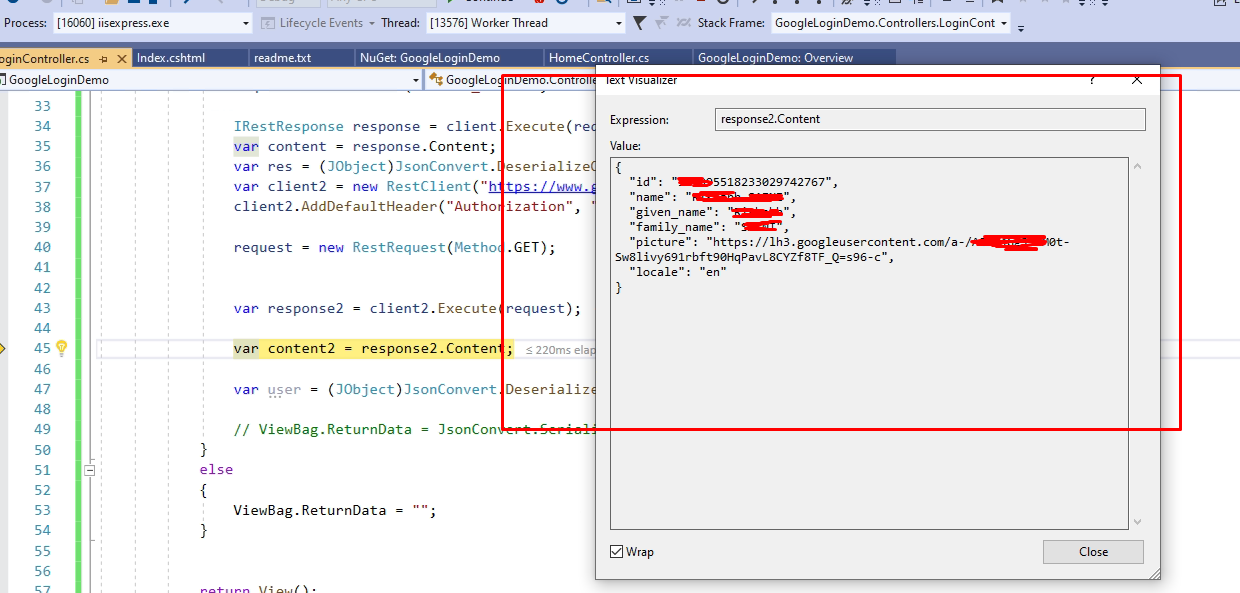
You can get the complete code by download attachment. Let us know if you face any issue.
This is how we can integrate google sign or google login in Asp.Net Core 8.0
In conclusion, integrating Google SignIn into your Asp.Net Core 8.0 project provides a seamless and secure authentication option for users. By following the steps outlined in this guide, you can easily enable Google SignIn by creating a new project on the Google Developer Console, obtaining API keys, and configuring authentication settings in your Asp.Net Core application. Leveraging Google's authentication service not only simplifies the login process for users but also enhances the overall security of your application. Embracing this integration empowers developers to deliver a more user-friendly and robust authentication experience in their Asp.Net Core 8.0 projects.

