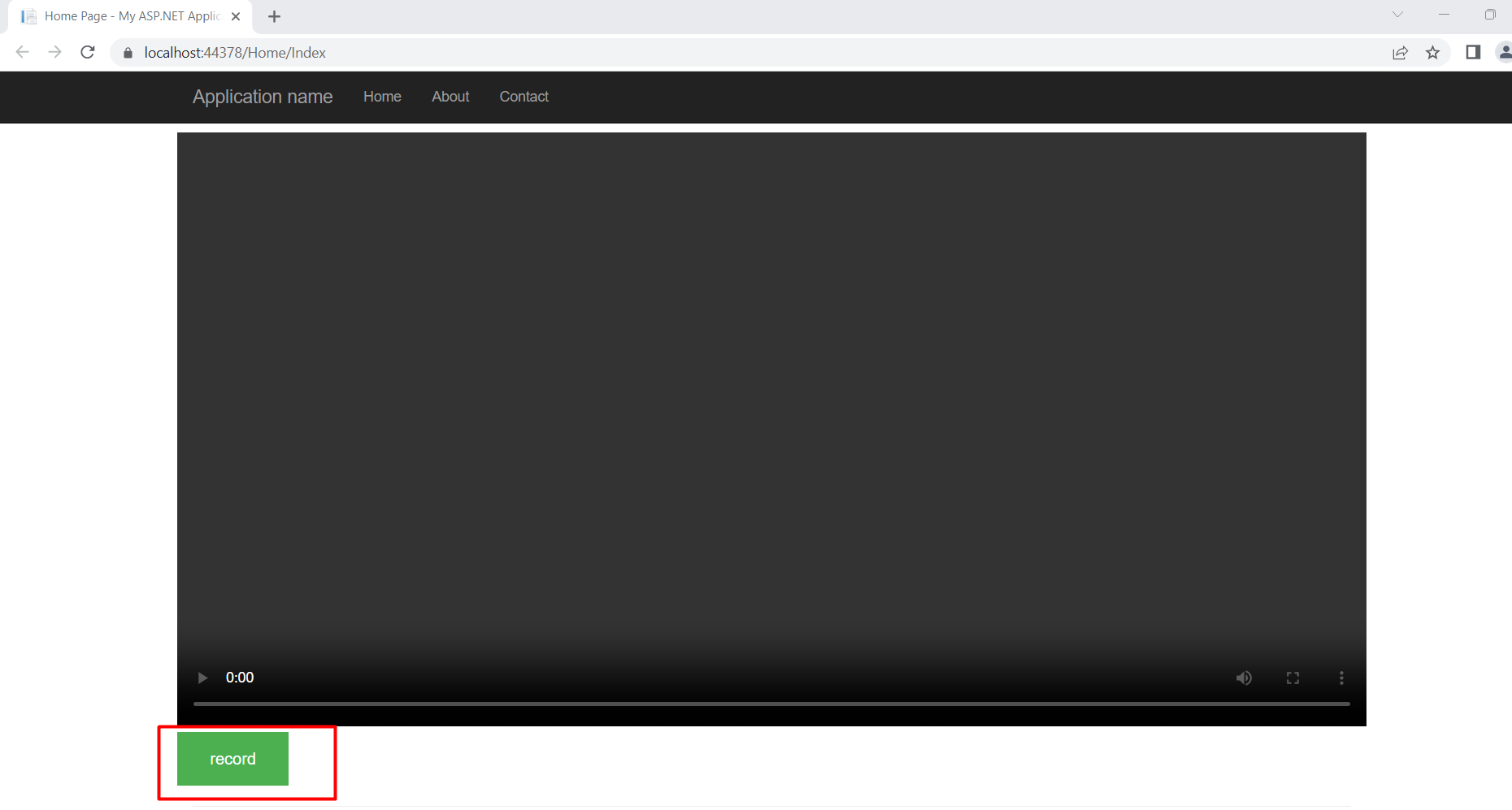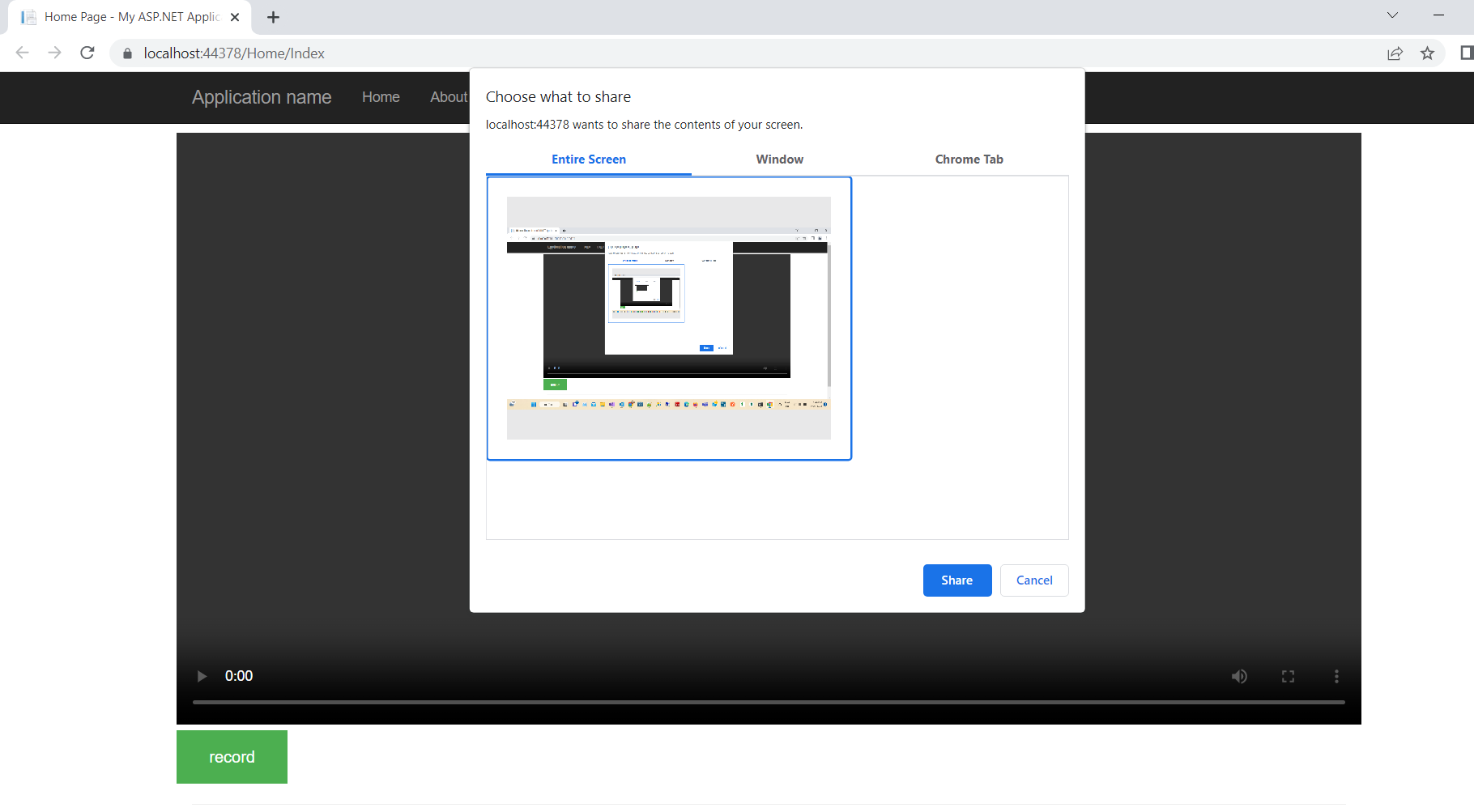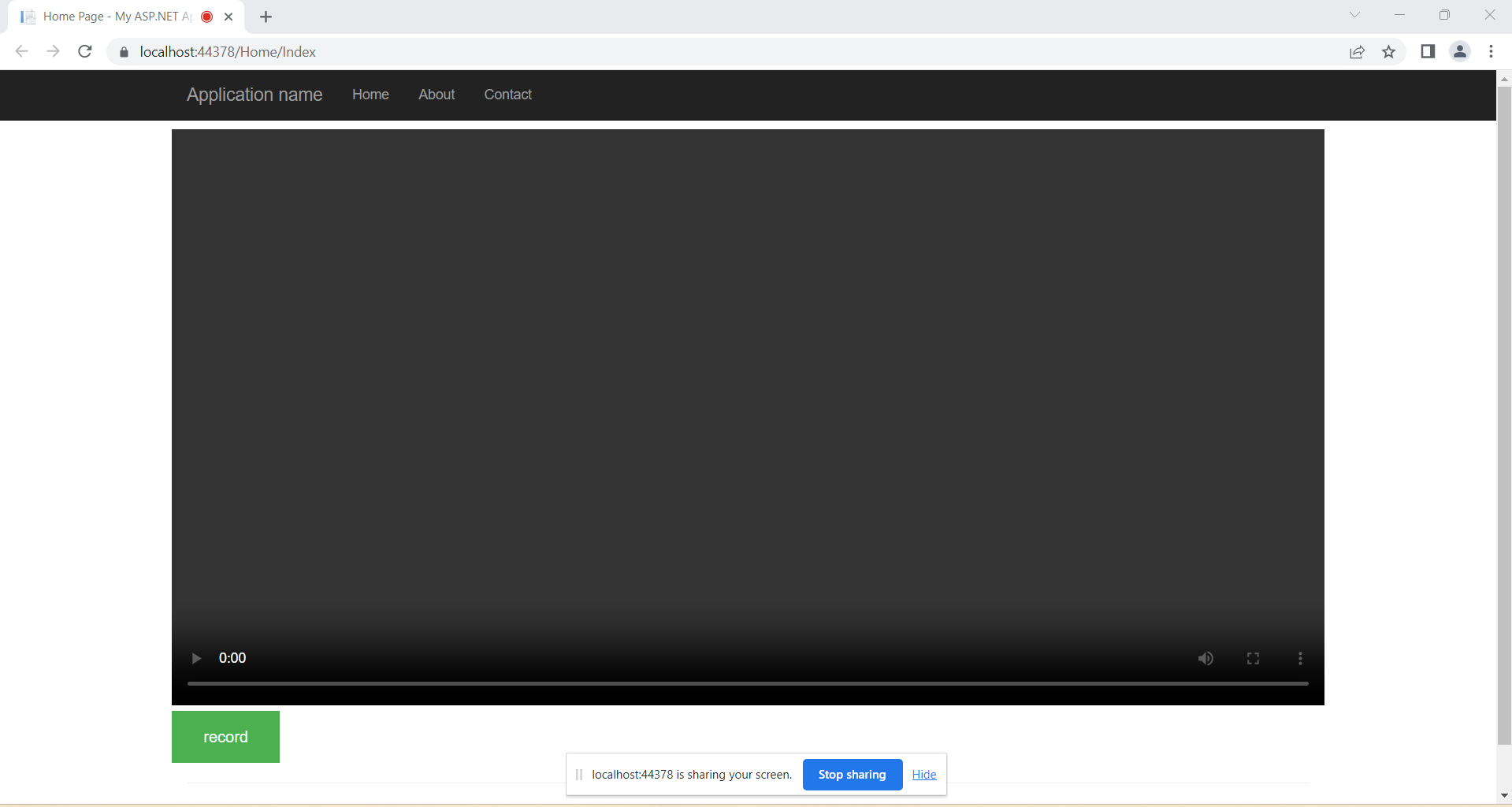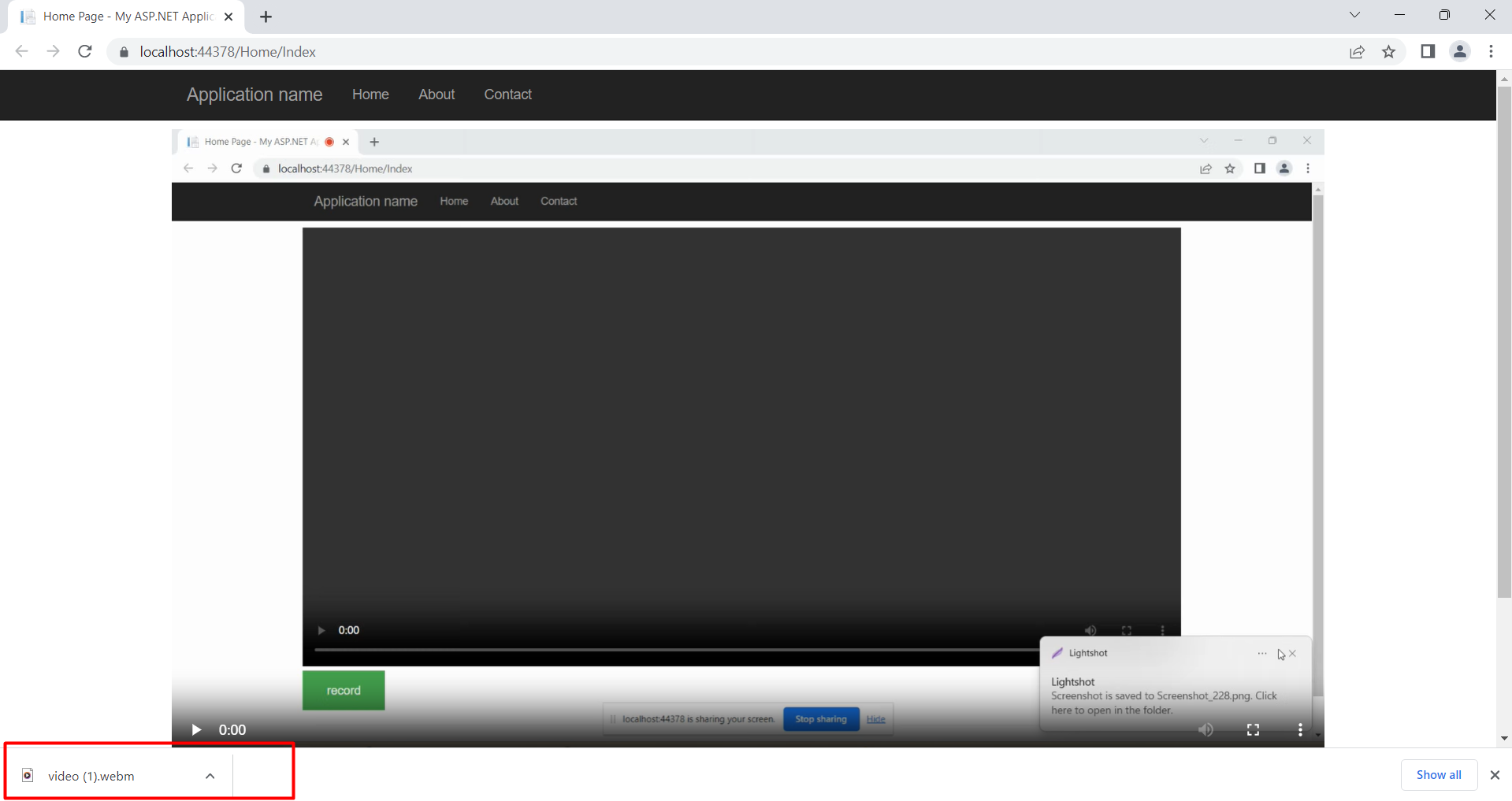Screen Recording with Audio using JavaScript in ASP.NET MVC
Welcome to Code2Night! In this tutorial, we will guide you through the process of creating a screen recording with audio using the JavaScript MediaRecorder API in ASP.NET whether you're a developer looking to incorporate this functionality into your web application or simply someone interested in learning a new skill, we've got you covered. Follow along and by the end of this tutorial, you'll be able to create your own screen recording with audio using just a few lines of JavaScript code. Let's get started!
Create HTML file, in which we will have a record button and a video element where we can play the recorded video.
@{
ViewBag.Title = "Home Page";
}
<style>
.record-btn {
background-color: #4CAF50; /* Green */
border: none;
color: white;
padding: 15px 32px;
text-align: center;
text-decoration: none;
display: inline-block;
font-size: 16px;
}
</style>
<div class="row" style="padding-top:10px">
<video class="video" width="100%" controls></video>
<button class="record-btn">record</button>
</div>
<script src="~/Content/index.js"></script>
And we also need a JS file so let's create the index.js
let btn = document.querySelector(".record-btn")
btn.addEventListener("click", async function () {
let stream = await navigator.mediaDevices.getDisplayMedia({
video: true
})
//needed for better browser support
const mime = MediaRecorder.isTypeSupported("video/webm; codecs=vp9")
? "video/webm; codecs=vp9"
: "video/webm"
let mediaRecorder = new MediaRecorder(stream, {
mimeType: mime
})
let chunks = []
mediaRecorder.addEventListener('dataavailable', function (e) {
chunks.push(e.data)
})
mediaRecorder.addEventListener('stop', function () {
let blob = new Blob(chunks, {
type: chunks[0].type
})
let url = URL.createObjectURL(blob)
let video = document.querySelector("video")
video.src = url
let a = document.createElement('a')
a.href = url
a.download = 'video.webm'
a.click()
})
//we have to start the recorder manually
mediaRecorder.start()
})Output